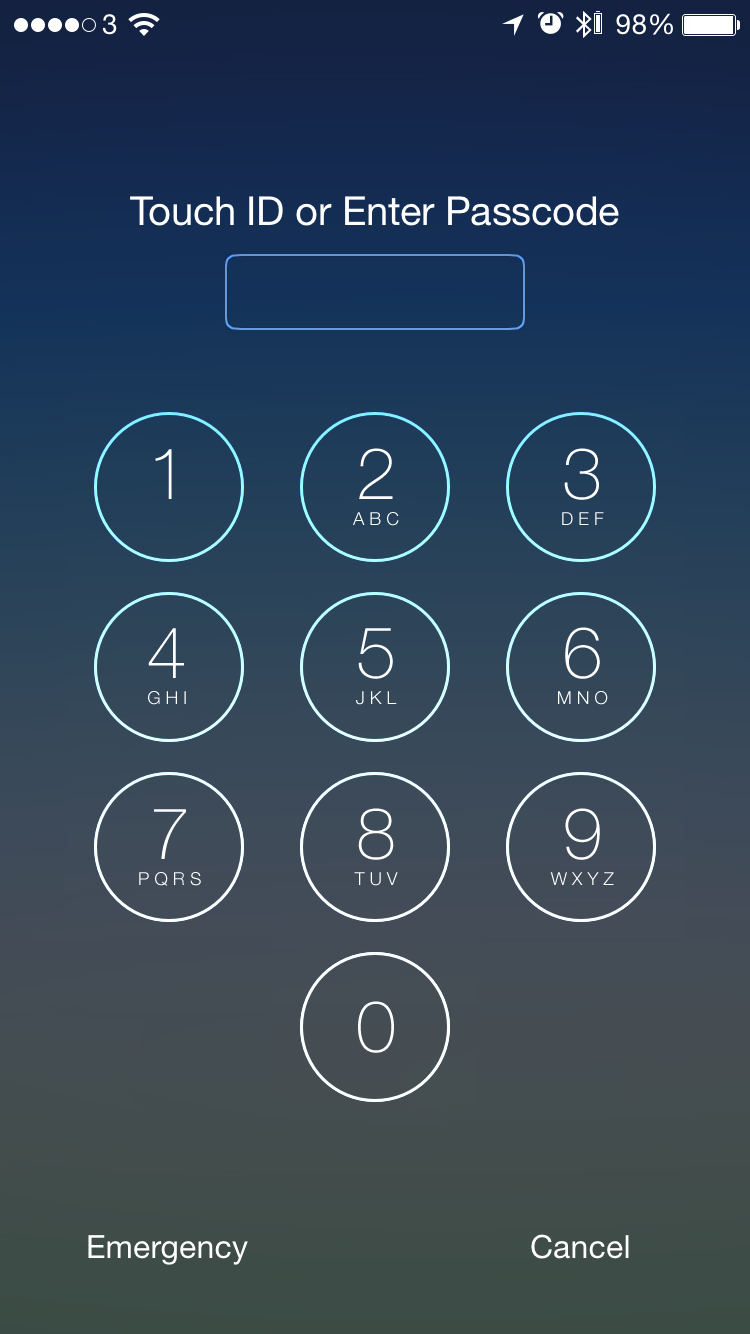- Arrow Key: Move your cursor left or right.
- Alt-Left Arrow or Alt-Right Arrow: Move the cursor left or right by word.
- Cmd-Left Arrow or Cmd-Right Arrow: Move the cursor to the left or right of the current line.
- Alt-Up Arrow or Alt-Down Arrow: Move the cursor to the begining or or end of the current paragraph.
- Cmd-Up Arrow or Cmd-Down Arrow: Move the cursor to the begining or end of the document.
- Shift plus the above: Select text from here to the destination.
Mac Keyboard Shortcuts
Mac Keyboard Shortcuts
There are lots of keyboard shortcuts available to use on a Mac. Below I have picked out a few that I consider the most useful to begin with. For a longer list that is relevant to the specific application you’re in I recommend installing CheatSheet.
Text formatting
Bold, italic and underline
| Keyboard Shortcut | What it does |
|---|---|
| Command-B | Bold the selected text |
| Command-I | IDisplay the selected text in Italics |
| Command-U | Underline the selected text |
Text and file operations
Cut, copy and paste
| Keyboard Shortcut | What it does |
|---|---|
| Command-X | Cut the selected text / item |
| Command-C | Copy the selected text / item |
| Command-V | Paste the selected text / item |
Select all, undo, duplicate
| Keyboard Shortcut | What it does |
|---|---|
| Command-A | Select all text / items |
| Command-Z | Undo |
| Command-D | Duplicates the selected text / item |
Open a tab, hide or close a window
| Keyboard Shortcut | What it does |
|---|---|
| Command-T | Open a new tab |
| Command-H | Hide a window |
| Command-W | Close a window |
Operating system
Delete, Preview, Spotlight
| Keyboard Shortcut | What it does |
|---|---|
| Command-Backspace | Delete the selected item |
| Spacebar | Preview the selected item |
| Command-Spacebar | Lauch Spotlight to search your Mac, the Internet or perform calculations |
Cycle through and quit and force quit
| Keyboard Shortcut | What it does |
|---|---|
| Command-Tab | Displays open apps, tap tab repeatedly to cycle through |
| Command-Q | Quit the active app |
| Command-Alt-Esc | Presents the Force Quit menu |
Teach your children your mobile number
Nowadays most people have a mobile phone. If they loose you whilst out and about, teaching your children your number could mean the difference between a quick call to arrange a rendezvous and a protracted trip to the police station to find them.
It’s not easy to memorise a nine digit number unless you have a motivation, so to teach our children mine I set it as my iPad lock code. I wrote it out for them so they could check it at first and within a week they had all learnt it.
To set it you need to turn off ‘simple Passcodes’ in Settings->Passcode (or TouchID and Passcode on a newer device).
What to do if your email gets hacked
I'm here to help! I can provide support either in person or remotely. Please call or contact me for details.
Actions to take:
- Log into your email providers website and change your password
- If you have it, choose the option to signout from everywhere that you were previously signed in.
- Check your contacts haven’t been deleted. Download a backup.
- Make sure email forwarding has not been enabled.
- Get in touch with your contacts to reassure them you’re back in control. If anyone has reported receiving ‘odd’ emails consider contacting everyone suggesting they don’t open and instead, delete them.
- Consider how you can reassure them it’s you! Text them, speak to them or email them with a message that only you would send.
- Establish what you can do to prevent it happening again. Set recovery options for your account. (These often include saving your mobile number so you can be sent a code by text to recover your account). Read my blog post on how to improve your web security.
If you’re having trouble and would like help please Contact Me
How to improve your web security
I'm here to help! I can provide support either in person or remotely. Please call or contact me for details.
The Problem
On a weekly basis we sign up for more and more services as our lives move online. Having to create a unique, complex password password for each and remember it is near impossible so instead we use the same familiar one everywhere. At the very least, a password should contain:
- Uppercase letters
- Lowercase letters
- Numbers
- Punctation
- At least 14 characters
This comic strip summarises the last 20 years of password creation!
Scroll down to Solutions
- 1
- 2
- 3
- 4
- Next Page »